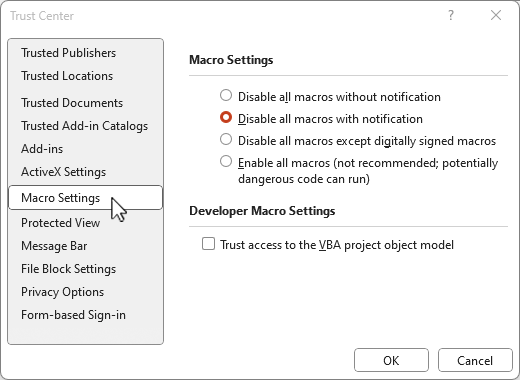Excel©op – copy up to 50 Excel ranges into PowerPoint or Word
- Excel©op is designed to speed up the process of creating a report or a document including a large number of data tables managed in Excel (e.g. quartarly / annual reports, financial reports to shareholders, management reports).
- Just copy your existing Excel sources needed for your presentation or document into the provided ExcelCop.xlsm file.
- Define the ranges you want to copy from Excel into PowerPoint or Word.
- Input the relevant information in the ExcelCop ‘Settings’ sheet.
- Hit the button to delete already existing pictures and paste the defined ranges as image into
- PowerPoint: into the defined slide / at the desired position / with the desired size.
- Word: at the position of the defined bookmark in Word.
- Saves lots of time as images can be pasted within seconds (compared to slow performance when working with embedded objects).
- Saves the time and user information of the last update in PowerPoint / Word in the object manager.
Get a free trial version (only 3 images, incl. PowerPoint and Word demo file)
Download the demo files here. Extract the Zip file to your local hard drive.
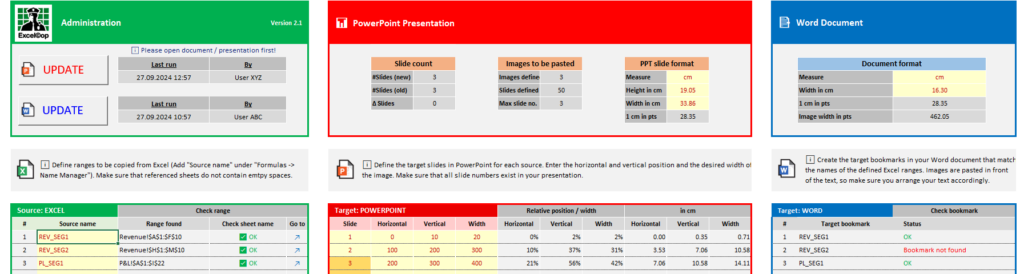
Watch the demo video
System Requirements
ExcelCop runs under Windows only.
Remove Mark of the Web from the Excel file
To unblock macros in the ExcelCop.xlsm file, remove the mark of the Web on your local device. To remove, right-click on the file, choose Properties, and then select the Unblock checkbox on the General tab. Check the Microsoft Office information here.
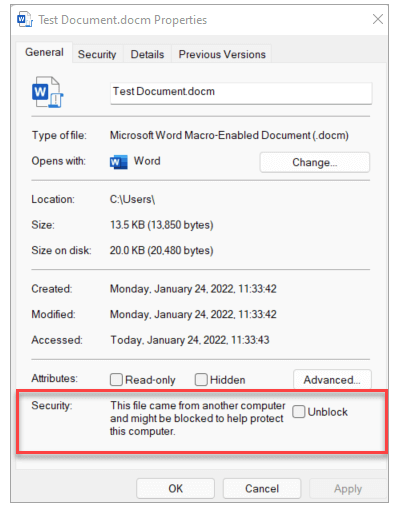
Enable macros in Microsoft Excel
- Open the Excel file.
- Select the File tab and choose Options.
- Select Trust Center, and then choose Trust Center Settings.
- In the Trust Center, select Macro Settings.
- Enable all macros.